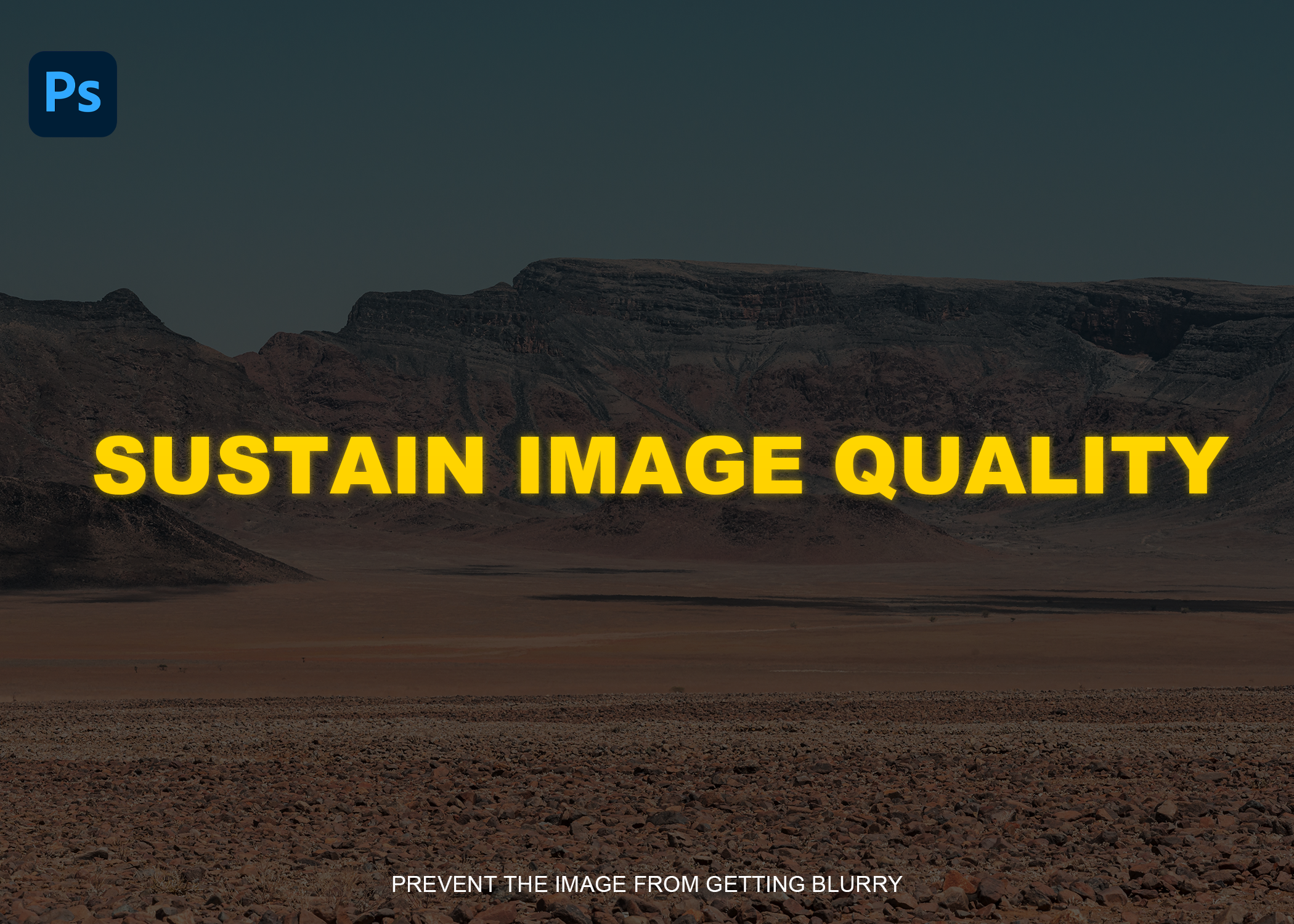Create Realistic Shadows
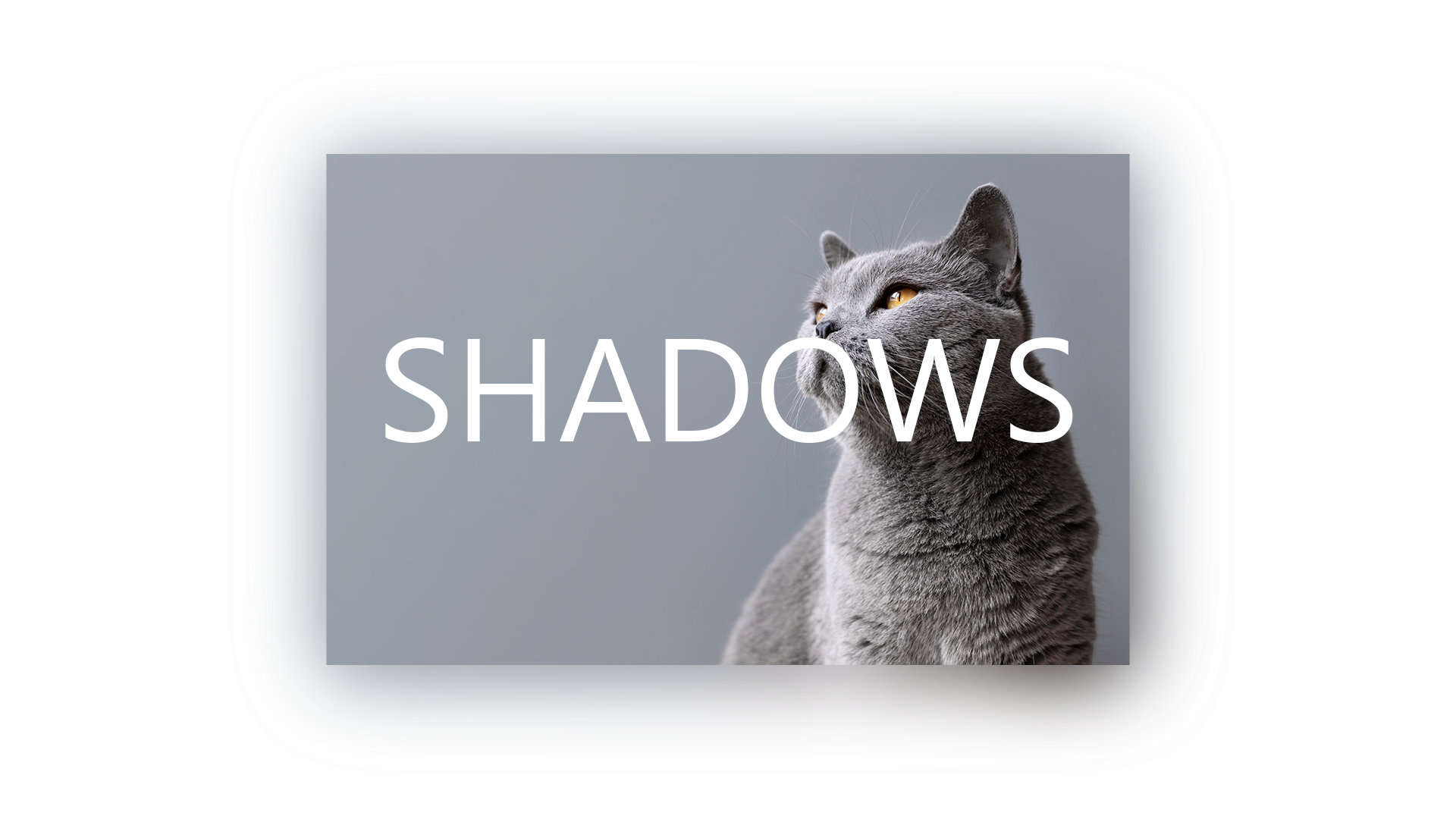
Create Realistic Shadows In Adobe Photoshop Shadows are one of the reasons which make your design look astonishing they add depth to the design which makes the design amazing. Most Photoshop users use the regular Drop Shadow option to give their text/objects shadow, which is not bad but sometimes it seems old and boring. Like in the image above it is the regular shadow example. It does add depth but doesn't look good. How To Add realistic Shadow? Here's how to add Realistic Shadow to your image in Adobe Photoshop. So, the methods will be step by step! Step 01: Open your Document and embedded the image that you want to add a shadow on. Step 02: Convert your layer from Raster to Smart Object. If it's already in the Smart object leave it as it is. Step 03: Now press Ctrl+J to duplicate the selected layer. Step 04: Take the Duplicated layer and put it below the original one. Step 05: Now go to Filters > Blur > Gaussian ...