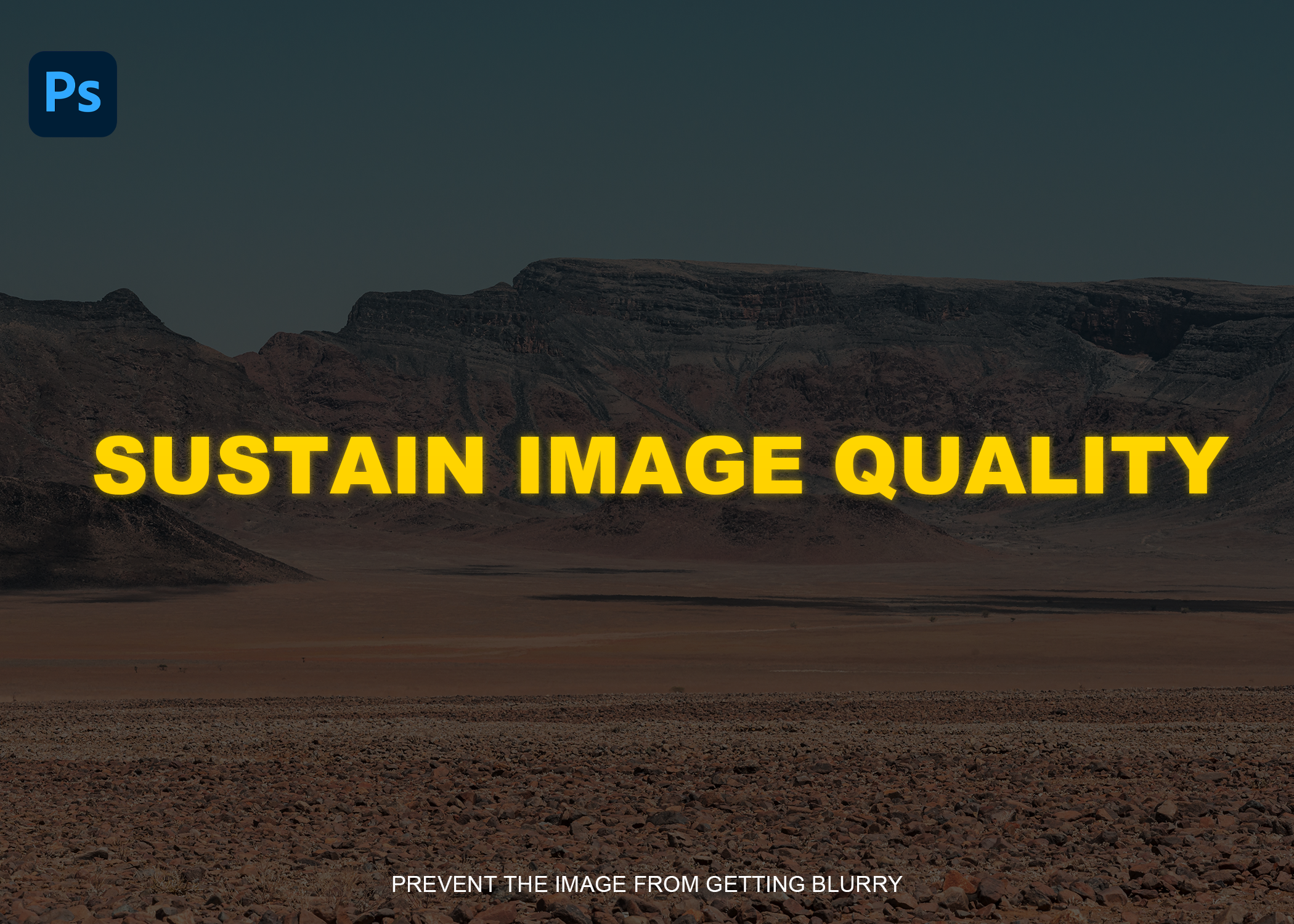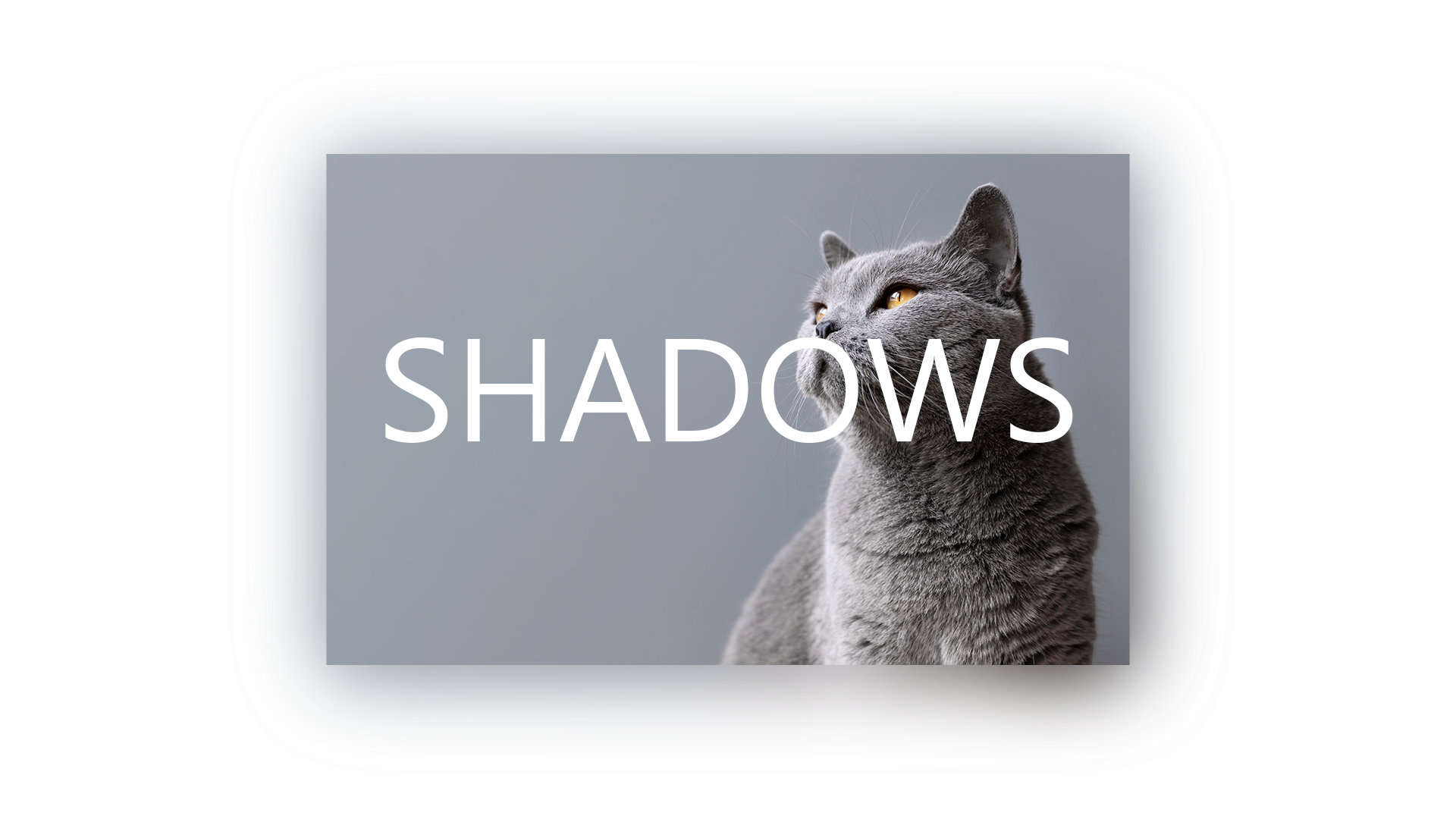How to Sustain Image Quality in Adobe Photoshop
How To Sustain Image in Adobe Photoshop
Adobe Photoshop is a raster graphics editor developed and published by Adobe. Photoshop is a vast field itself it has opened millions of ways for designers to exhibit their Art on multi-media. It doesn't bound the designer with limitations. Despite having thousands of benefits Photoshop has some flaws.
One of them is sustaining image quality while in it. You might have noticed that Photoshop has this defect in it that when you transform the image you are editing loses it's quality compared to its original. But this happens? Is there any solution to this?
(Read the blog below to know more about the problem you are struggling with!)
How The Image Loses Its Quality
Let's Suppose an example that how this is happening. Suppose we took an image that is 1000px in height and 1000px in width so it's a square image.
If you divide it by 12 (no matter which side because it's equal by all its sides). so now it becomes 83px and it is very small
and if you zoom in by pressing "Ctrl + +" simultaneously you could see it sharp and clear. It will not get blurry it just gets small. Now again multiply it by 12, and it will regain its original size but with some defects in it.
This image is the same size as it was before (1000px) but you can clearly see that it is not sharp it gets blurry!
So, if the image gets blurry after transforming it in Photoshop then it's a big problem, you cannot work with the same size image you have to alter the image.
[Here's the Video graphic example of the phenomena]
Is There a Solution To Prevent This Problem?
The answer to this question is Yes!
To prevent blurriness you convert your image to Smart Object. You must have listened about Smart Object if you are a Photoshop user. So, What is Smart Object? It is a feature that Adobe has blessed us with, Smart Object does not let the image lose its quality it maintains its sharpness, it keeps the image clear no matter how much you make it small or big.
How To Convert The Image From Raster To Smart Object
Below are the steps to convert a normal or raster image into smart objects.
Step 01:
Go to Layer Panel, Right Click on the layer you want to convert into Smart Object.
Step 02:
Now your layer becomes a Smart Object. The little icon in the image below shows that the image is Smart Object.
Now The image you converted to Smart Object won't lose its quality no matter how much you make it big or small.
[Here's the Video graphic example of the phenomena]